After publishing The Truth About Who is Looking at Your Nonprofit’s Website via Mobile, I received quite a few questions about how to find the mobile-specific data in Google Analytics.
Here’s how:
After you’ve logged in to Google Analytics, use the left hand navigation to drill down into Audience -> Mobile -> Overview.
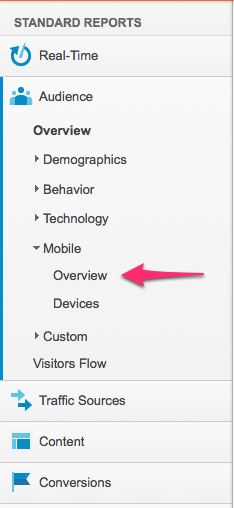
You will now be able to see your site’s overall analytics, broken down as Mobile and Non-Mobile. Take a moment to compare the length of visit, percentage of new visitors and bounce rate. These will help you learn more about your mobile visitors.
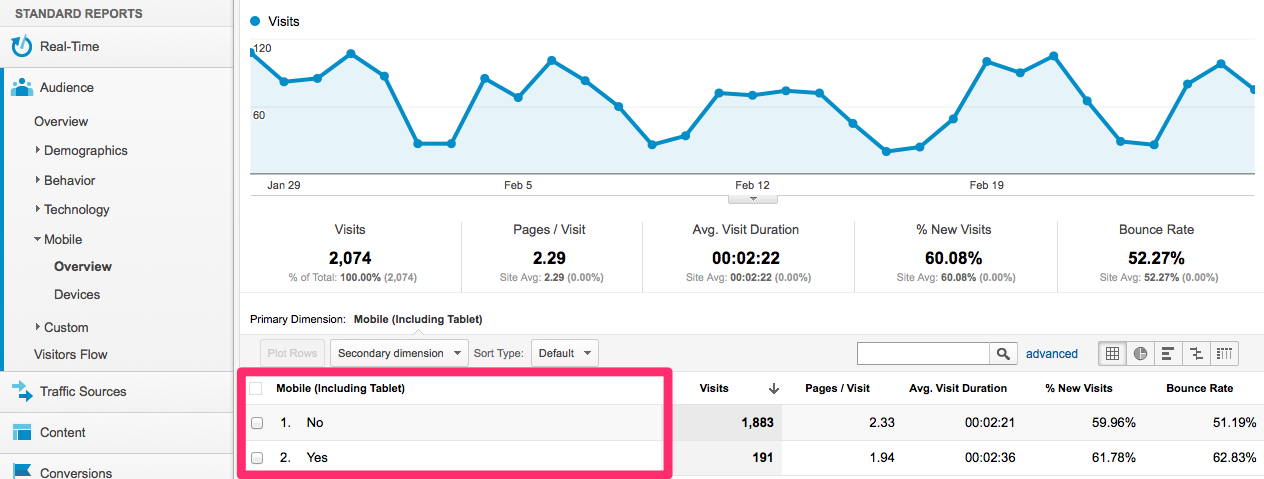
Of you are curious about what kind of devices are being used, use the left hand navigation to drill down into Audience -> Mobile -> Devices. You will now see a list of devices. More than likely, iPhone will appear as the top device, though some sites are showing iPad as the top device.
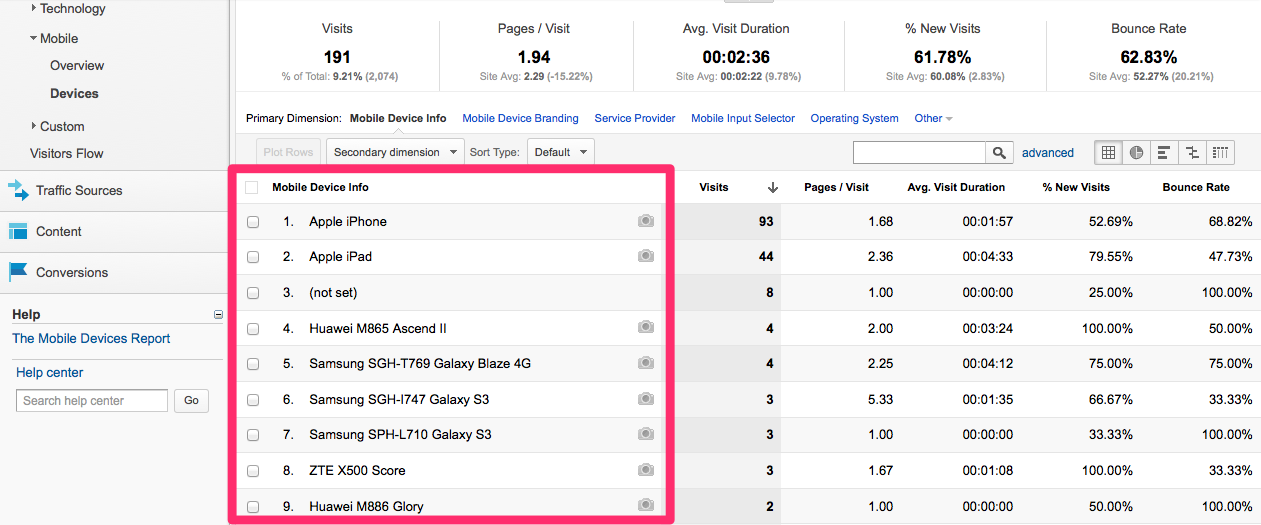
Google Analytics also lets you segment any of your other analytics by mobile. For example, what pages are mobile visitors viewing? Use the left hand navigation to drill down into Content -> Site Content -> All Pages. To see just the mobile visitors’ page analytics, click on “advanced segments” which appears right below the large title that reads “Pages”. Choose “mobile traffic“, click “Apply“. (Note there is also a “tablet” segment, which only displays info for tablet users. Tablet users are included in the “mobile” segment.)
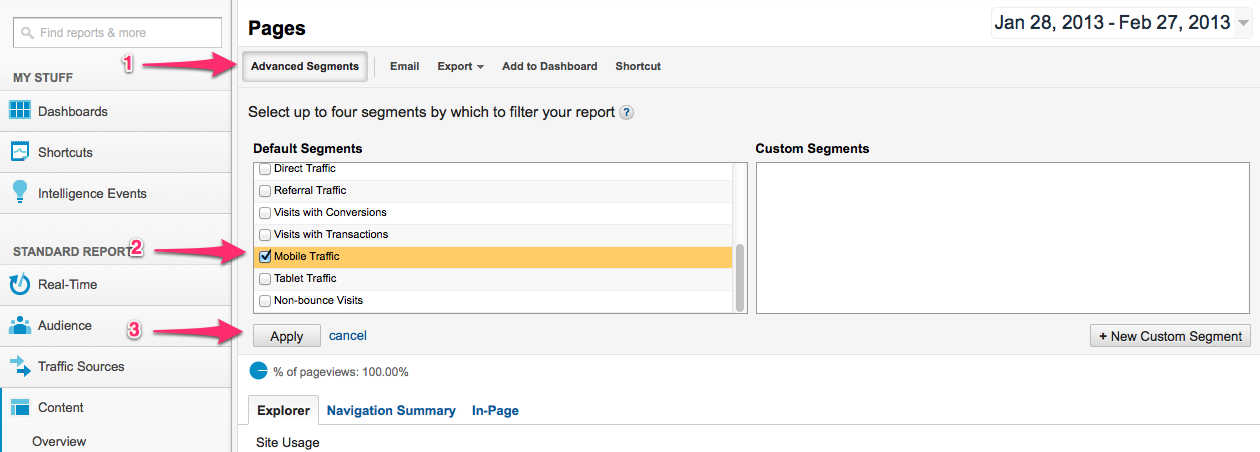
The page will now update to show you only the data that relates to mobile visitors. You will see a new note that indicates what percentage of users are reflected in this data.
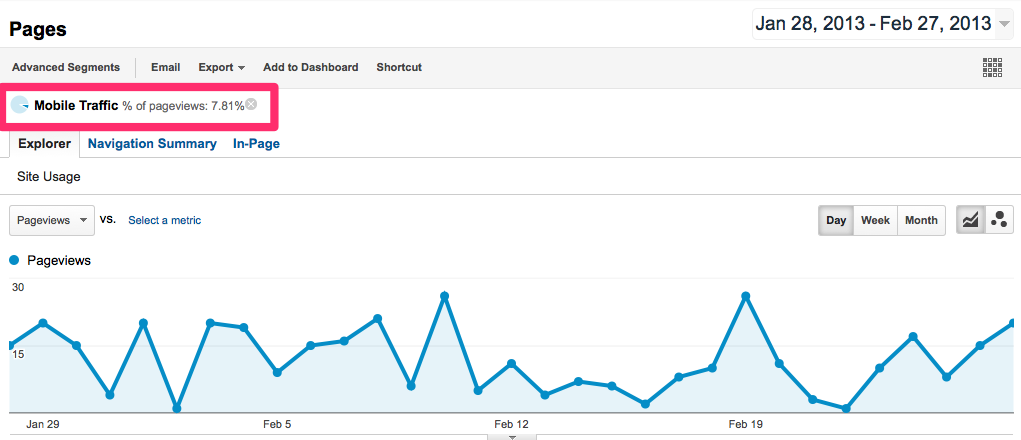
Data to review for mobile visitors
-
What page did mobile visitors see when they first entered the site?
- Landing Pages (Content -> Site Content -> Landing Pages)
-
How did mobile visitors find your site?
- Sources (Traffic Sources -> Overview -> All Traffic)
-
What key words did mobile visitors search to find your site?
- (Traffic Sources -> Source -> Search -> Organic)
-
In what part of the world/country do your mobile visitors live?
- (Audience -> Demographics -> Location)

